What does the call records log menu allow me to do?
Call Records in Paytia
Overview
The Call Records menu provides an overview of all inbound and outbound telephone calls made through the Paytia platform. This menu gives access to additional detailed information using the Action buttons: View and Webhooks.
The Call Records page is accessible from the Log Information menu, which requires an additional license.
Accessing the Call Records Page
To access the Call Records page:
- Navigate to Log Information.
- Click on Call Records.
- Use the filters to refine your search by date or keyword.
- Use the View and Webhook Request action buttons for further details.
Understanding Call Records Data
The table displays the following details:
| Column Header | Description |
|---|---|
| SR. NO. | Row number. |
| CDR ID | Unique ID for tracking the telephone call. |
| MERCHANT EMAIL | Admin email address or username for the Paytia account. |
| CALL FROM | Phone number calling into the Paytia service (CLI). |
| CALL TO (PAYTIA) | The called Paytia number (DDI). |
| CALL TO | The number Paytia is dialing out to (DDI). |
| START TIME | Date and time the call started (UNIX format). |
| END TIME | Date and time the call ended (UNIX format). |
| DURATION | Total duration of the call in hh:mm:ss. |
| RINGING | How long the call rang before being answered in hh:mm:ss. |
| ACTIONS | Action buttons for more details. |
Report Filters
Date Range Filtering
- Allows users to filter data for a specific day or date range.
- To select a single day, click the same date twice.
Keyword Search
- Allows users to search for specific alphanumeric data within any column, such as customer names, phone numbers, transaction IDs, or amounts.
Actions and Additional Details
View Button
Clicking View provides a consolidated summary of all stored transaction-related data for a telephone call.
Call Log History Example:
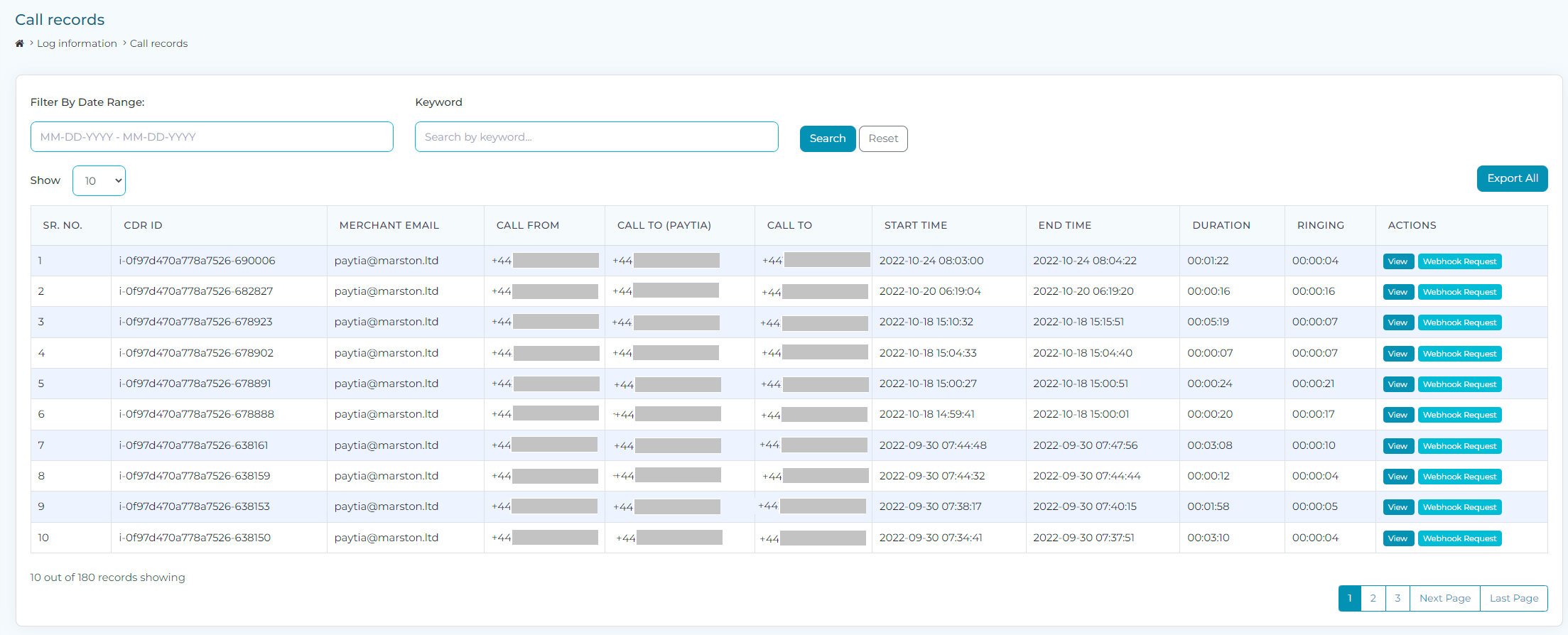
The CDR Details view provides a timeline of every stage a call moves through on the Paytia platform, dependent on the user’s active licenses.
- For more details, refer to CDR Details.
The API Details section shows all internal API exchanges within Paytia’s telephony and API services, offering transparency and troubleshooting insights.
- For more details, refer to API Details.
Webhook Request Button
Clicking Webhook Request displays all webhooks associated with the call in the order they were sent from Paytia to the business system. The webhook URLs are defined in the API request Paytia receives from your system.
- For more details, refer to Webhook Requests.
Conclusion
The Call Records menu provides valuable insights into all telephony interactions on the Paytia platform. The ability to view call logs, API exchanges, and webhook details helps businesses track, audit, and troubleshoot their communication processes effectively.
Related Articles
Webhook request button
Webhook Request Button Overview The Webhook Request button in the Paytia platform provides a detailed log of all webhook interactions associated with a specific call or transaction. This feature is designed to help administrators and developers track ...Third-party webhook logs
What Does the Third-Party Webhook Log Show? The Third-Party Webhook Log provides a comprehensive view of all data received from third-party systems into the Paytia platform. This data is filtered by the unique X-PAYTIA-API Key, which is specific to ...Log information
What Can You Do with the Log Information Menu? The Log Information menu on the Paytia platform provides access to detailed records and logs related to transactions, third-party integrations, and telephone calls. This menu includes sub-menus for ...Call records report
Call Records Report Guide The Call Records Report provides detailed information about telephone calls and transactions processed through the Paytia system. Below is an instructional guide on how to access, navigate, and utilize this report ...API details
What Can I See in the API Details View? The API Details View provides an in-depth look at the internal API exchanges between Paytia's telephony and API services. This feature is designed for troubleshooting and offers transparency into the data ...